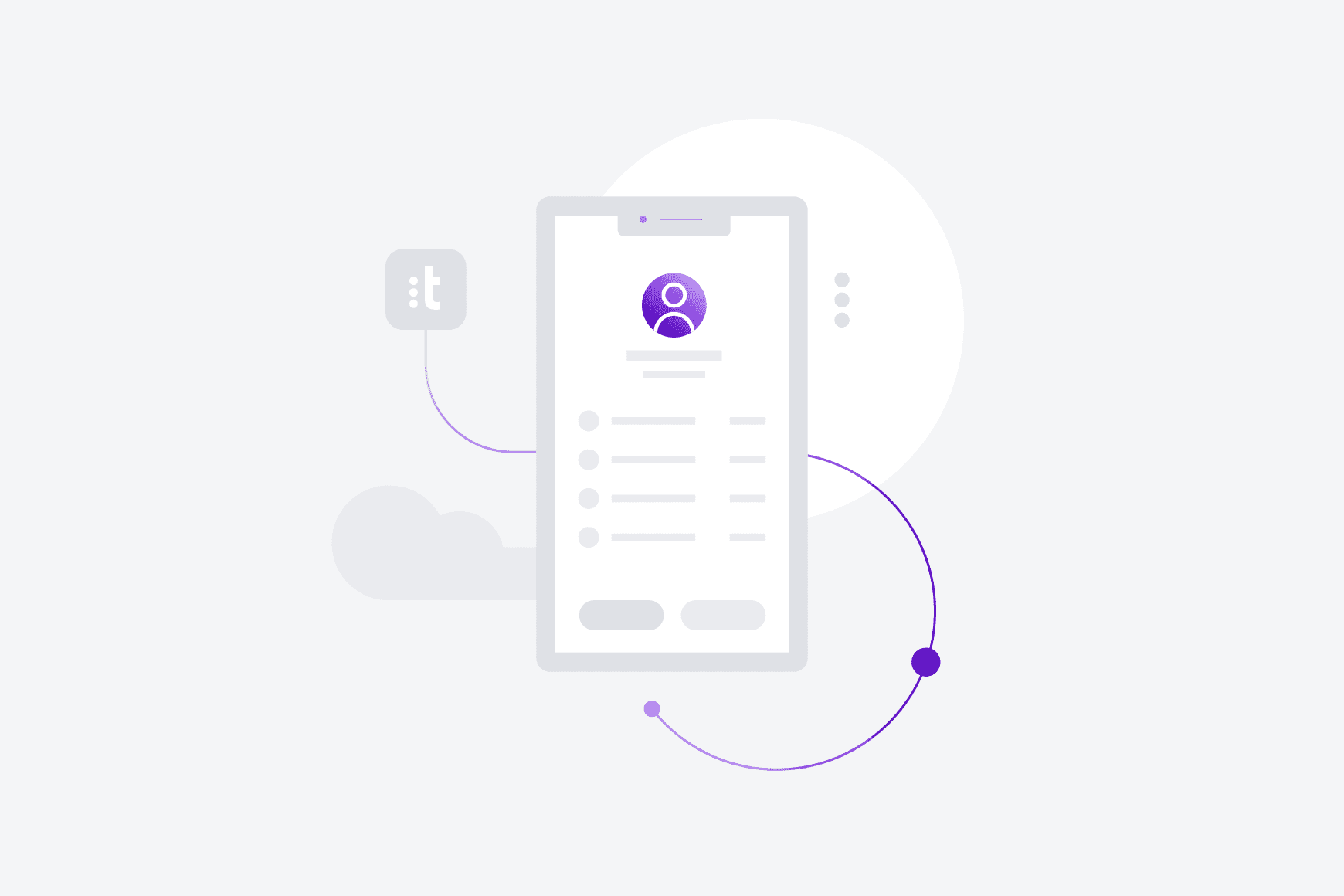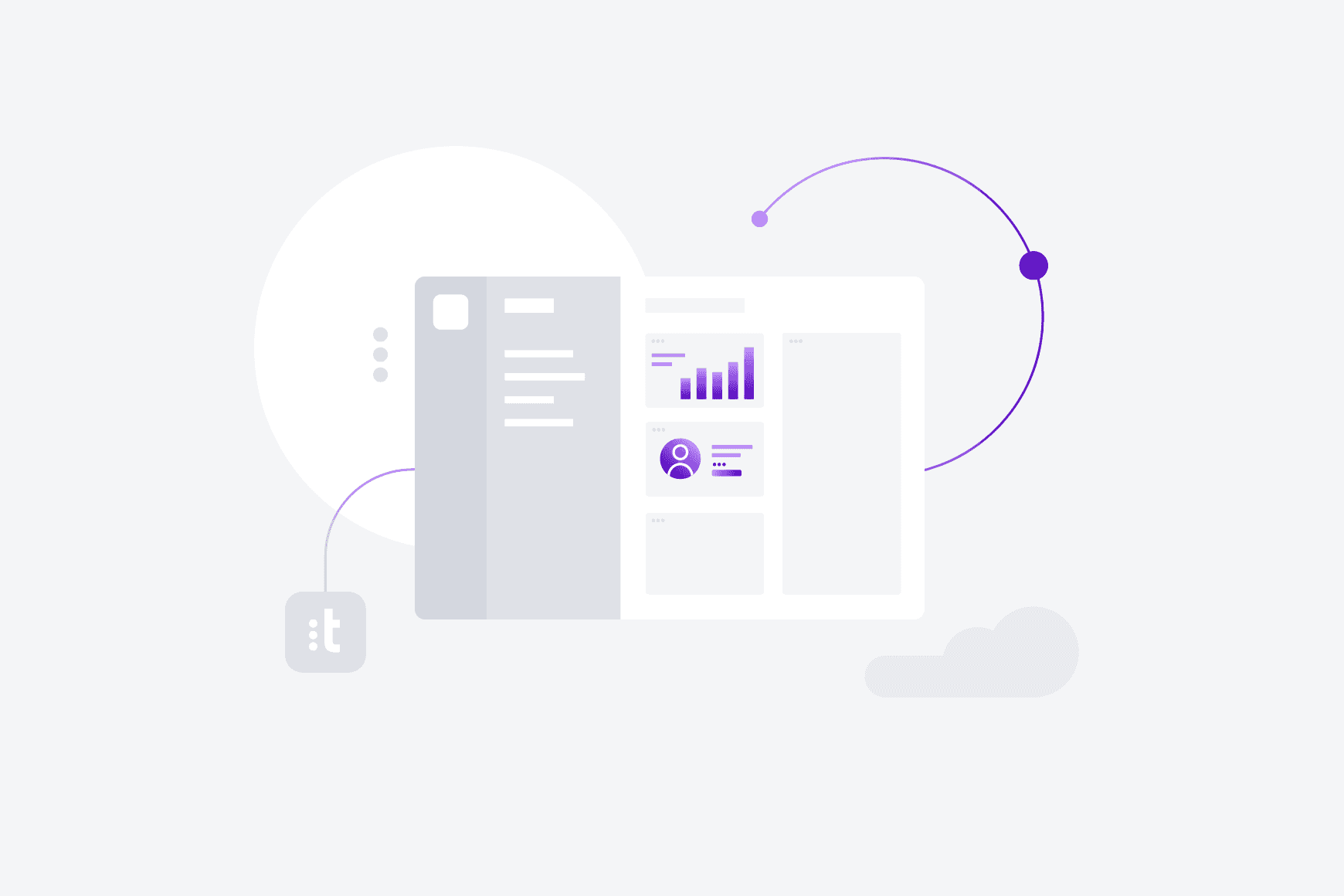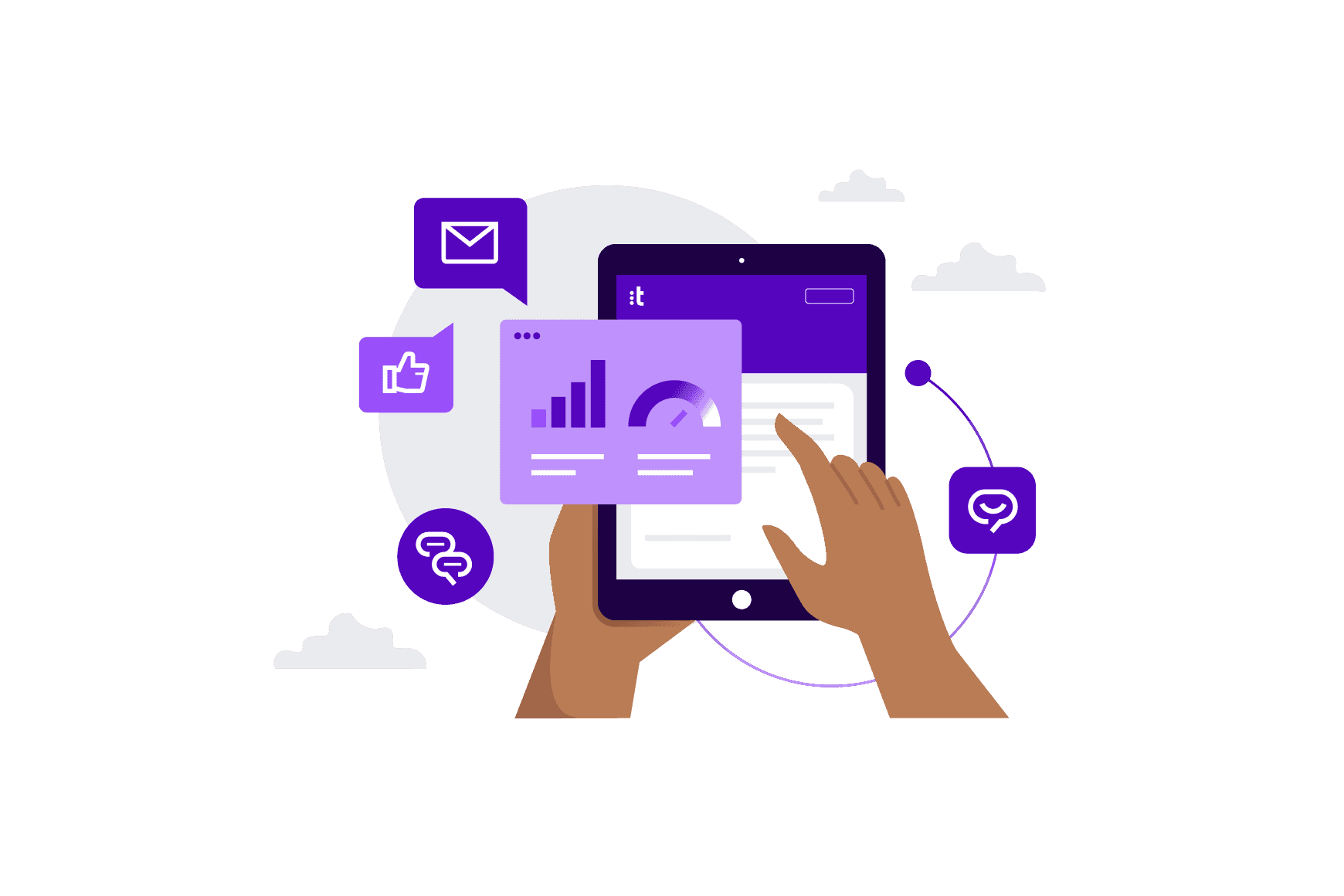Contact Center Trends
New Feature: Enhanced IVR Functionality
The Talkdesk IVR is amazing for allowing you to greet your callers with professionalism and route them to the most appropriate agent. Now, we added additional IVR options so you can more efficiently serve your customers and keep your inbound call center running smoothly.
With enhanced IVR functionality, when a caller selects the appropriate prompt, you can:
Send the call to voicemail
Sometimes callers don’t have time to wait for an agent, have a very simple question or don’t mind receiving a callback later in the day. Divert these callers with non-urgent matters to voicemail to save your team time and hassle. This feature will also go a long way to increasing customer satisfaction and decreasing wait times.
Send the caller to a pre-recorded message
Allow callers with basic questions like, “What are your business hours?” and “Where are you located?” to help themselves to the answer by transferring them to a pre-recorded message. If they still have a question after the recording, you can allow them the option of returning to the main menu, speaking with an agent or recording a voicemail. This new feature will streamline the support process and allow your agents to spend their time helping callers with more urgent matters.
Transfer the call to an external number
When your agents are working from home, on their mobile phone or are sitting at a team-mates desk, you can easily configure the IVR to send callers to them. You can send callers to any phone: cell, landline, Skype, etc. This will allow your team members to work wherever is most convenient for them.
Hang up the call
Sometimes, a good offense is the best defense. With this IVR option, when callers press the number of your choice, the IVR will automatically disconnect their call. You also have the option of playing a message before the call is disconnected. This will help reduce confusion and reduce the likelihood that the caller will call back about the same issue.
How To Set Up Enhanced IVR Functionality:

- Click on the “Admin” tab at the top of Talkdesk
- Click on “Numbers” on the left hand tab
- Click on the phone number for which you would like to setup or customize the IVR settings
- Click on the “IVR” tab
- Press the “New IVR Prompt” button
- Select a number from the first dropdown menu – this will be the number that the caller presses
- Select an option from the second dropdown menu

Below are instructions on how to complete the IVR setup. If you would like to:
Route callers to an agent
- Select “route to” from the second dropdown menu
- Select the appropriate agent from the third dropdown menu
Route callers to a new IVR
- Select “route to new IVR” from the second dropdown menu
- Configure the new IVR settings
Route callers to voicemail
- Select “send to voicemail” from the second dropdown menu
- Click the “Customize Message” button
- Record a new voicemail greeting by clicking on the “Record New Message” button
- Select an existing voicemail greeting from the dropdown menu
- Edit an existing voicemail greeting by selecting it from the dropdown menu and then clicking the “Edit” button
Route callers to a pre-recorded message
- Select “route to new IVR” from the second dropdown menu
- Configure the new IVR settings so that the “IVR Message” is the message that provides the information to the caller
- You can then configure the IVR so callers can return to the previous menu, leave a message or get transferred to an agent (see above to configure each)
Hang up the call with no message
- Select “hang up call” from the second dropdown menu
Play a message, then hang up the call
- Select “hang up call” from the second dropdown menu
- Click on the “Customize Message” button
- Record a new hang up message by clicking on the “Record New Message” button
- Select an existing hang up message from the dropdown menu
- Edit an existing hang up message by selecting it from the dropdown menu and then clicking the “Edit” button
Forward to an external phone number
- Select “forward to phone number” from the second dropdown menu
- Select the country code from the third dropdown menu
- Type in the external phone number and extension (if necessary)
- Press “Save” and the new IVR configurations will go into effect immediately
Talkdesk’s enhanced IVR functionality will increase efficiency, customer satisfaction and professionalism. It is simple to setup and easy to use. Just five minutes of your time can completely change how your team conducts business over the phone!
![[object Object]](/fr-fr/_next/image/?url=https%3A%2F%2Fcms.talkdeskqa.com%2Fapp%2Fthemes%2Ftalkdesk-com%2Fassets%2Fimages%2Flogos%2F&w=3840&q=50)